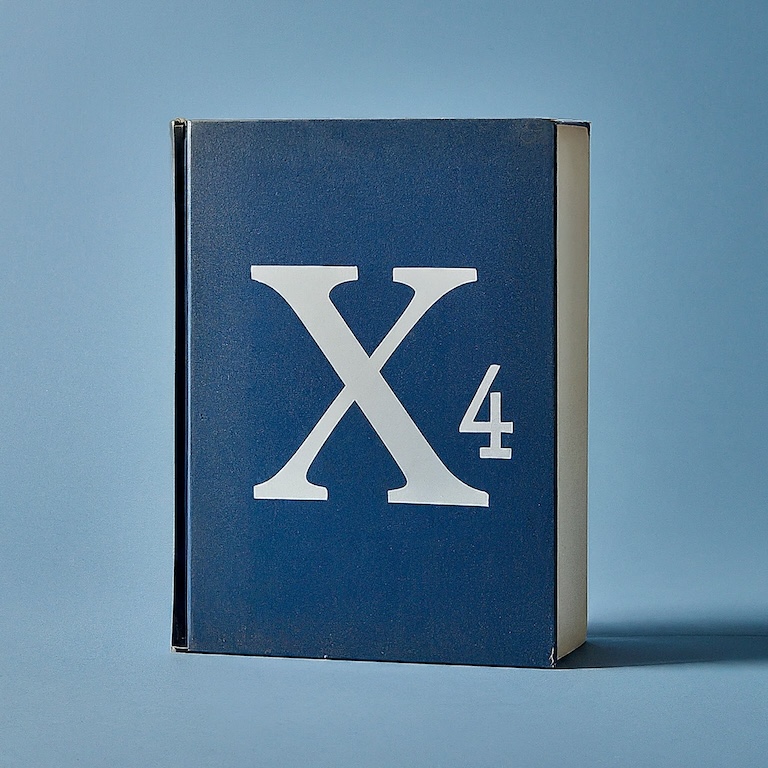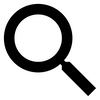Once you assign a pilot to a ship, you can leave the ship and the pilot will take over. The pilot can perform operations for you or a station manager.
There are three ways to control ships:
- Manually, giving it all orders
- Automatically, by assigning it to the control of a station’s manager
- Relying on a Default Behavior, letting the computer control it until/unless you give it a direct order
Viewing orders
The current state of a ship’s order queue can be seen by opening the Behaviors tab of the ship information view.
Here, you can see the current order queue the ship is executing, the station assignment (if any), and the current default behavior set for the ship.
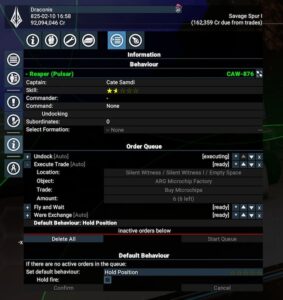
The orders list has several useful options:
- A disclosure (+/-) control to open any order to view details. Some orders will have parameters you can change (the Explore order, for instance, lets you change the radius of the target area).
- Up/down triangles to move orders up and down in the queue.
- The ‘x’ buttons to instantly delete an order from the queue.
- The ‘*’ buttons to adjust parameters for the ship when executing that order (applies primarily to combat/attack orders).
- A “Delete All” button (though you can also do this from the right-click menu for a ship in the Map View).
- An “inactive orders” section, holding orders moved below the red line. Orders here will remain (so you don’t have to re-enter them) but will not be executed. You can later move them back up to the Order Queue.
Note: the “Default Behavior” section is covered in more detail below.
Direct orders
By selecting a ship in the map, you can then right-click and order the ship to perform an action at that location (or with the object if you right click on another ship or a station).
You can issue multiple orders to a ship, and will perform them in sequence. You can see the current orders for a ship by opening the Information screen for the ship and then the Behaviors tab.
Assigning to a station
Ships can be assigned to service a station you own, putting it under control the Station Manager.
Select a ship and right-click on one of your stations to assign it to a role. The choices are “Mine for commander” (mining ships), “Trade for commander” and “Trade for build storage” (traders). The manager will then fully control the ship and assign it whatever orders the manager deems appropriate (mining resources, fetching wares for the station, selling wares at other stations, or fetching materials to build additional station modules).
You can always remove the ship and make it independent again by selecting the ship and telling it to “remove all orders and assignments” which will do exactly that, un-assigning it from the station.
See the Station Builder section for more information about assigning a ship to trade for build storage.
Cancelling orders
Ships acting on direct orders, or ships given orders by a station, list their orders in the ship information in the Behaviors tab. You an reorder the items in the list, and remove any item.
To keep current orders but do something else first, give the ship the new orders and then move them to the top of the list. (There is no shortcut or keyboard command for “add to the top of the list”; all new orders are added to the bottom of the list.)
Default behavior
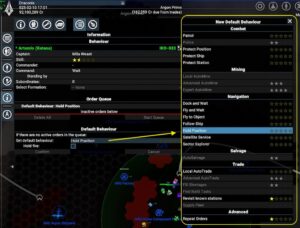
All ships have a default behavior. This will be “hold position” unless you change it. This behavior is what the ship will do when it runs out of orders to execute. Default behaviors are best thought of as “do this in a loop, forever, until I tell you to do something else.”
Ships assigned to a station never perform their default behavior and don’t use this setting.
Mining and trading behaviors
Automine is covered in the Mining section.
Autotrade is covered in the Ship Trading section.
Fill shortages: fetch and deliver any items needed by local stations, regardless of price.
Combat area behaviors
Patrol – fly to points around the sector, attacking any enemies in scanner range
Police – scan ships in sectors you own looking for illegal goods
Protect area/position/station/ship – stay close to something, and attack anything that attacks the object
Repeat orders
The “repeat orders” default behavior is somewhat unlike the other default options.
The other options are accomplished with automatic (invisible) orders added and removed by the computer (move-to, attack, etc). If you give the ship a direct order, it overrides and suspends the default behavior until all your orders have been executed, at which point the ship resumes the default behavior.
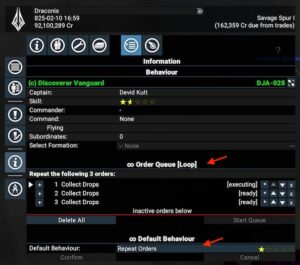
Repeat Orders instead does nothing but execute your direct orders. When you set this behavior, it clears all current ships orders and starts with a blank list. Any order you add goes into the list, and the computer starts executing them one by one. When the last order is finished, it starts over again at the top of the list. Orders remain permanently until you remove them yourself.
Note that several types of orders are not “repeatable” and so can’t be assigned to ships set to this default behavior. Repair/upgrade ship orders, for example, are not a repeatable (since they depend on the current state of the ship at the time).
Other types of orders are repeatable, but may be configured differently than when executed directly. “Buy from station” and “sell to station” for instance, which can be repeated but may “soft fail” in the sense that (a) the station may not have enough wares to fulfill your entire Buy From order by the time the ship gets there, and (b) the ship may arrive at a station and not be carrying enough cargo to fulfill your entire Sell To order. For this reason, these orders are executed as “buy up to…” and “sell up to…” orders, rather than straight buy/sell orders.
Warning: the “sell to station” orders are implemented via a parameter for number of items to retain rather than a number of items to sell. The text in the order editing dialog is often truncated (bad UI design!) so it’s easy to miss this.
Other behaviors
Follow – follow a target ship wherever it goes, even if it leaves scanner/satellite range
Revisit known stations – obtain current trade offers from stations not visited for some time (see the Trade Offers information in the Satellites section for more information).
Dock and wait – return to a specific station when there are no active orders
Fly and wait – return to a specific point in space when there are no active orders
Fly to object – return to a specific ship or station when there are no active orders
(Note: the Satellite Service and Sector Explorer behaviors shown in the image are provided by external mods, and are not available in the base X4 game.)
Exploring
There’s an “explore” command you can give your ships by selecting the ship and then right-clicking at a point in empty space to set that point as the center of an exploration area.
The ship will explore a circular area centered on the point you select. You can change the size of the area by editing the order’s parameters in the ship’s behaviors tab.
You can also manually set an explore path by selecting the ship, holding down the Ctrl key, and right-clicking at points on the map. This creates a “fly to order” and by stringing a series of them together you can create a flight path to fully reveal a sector.