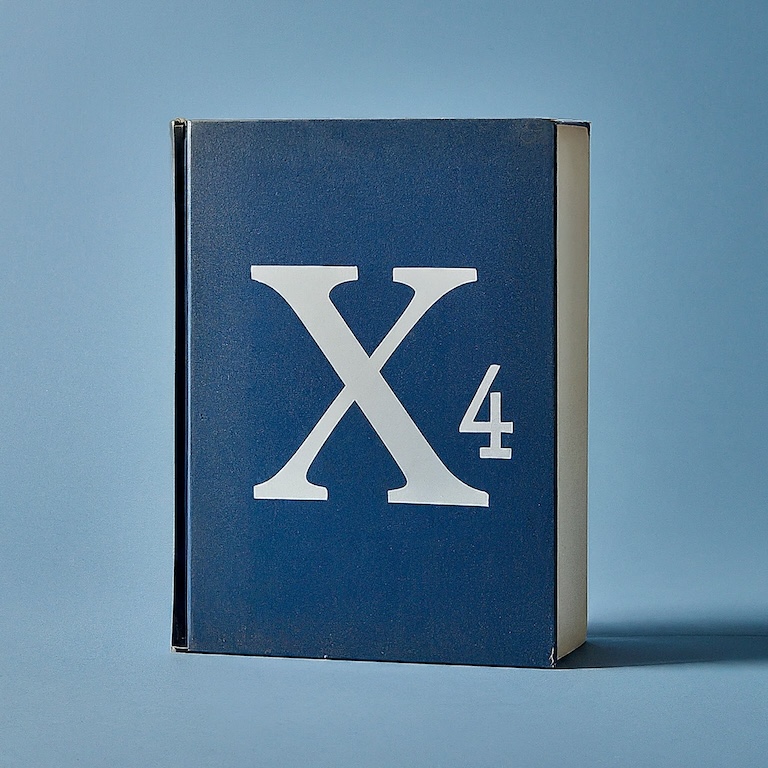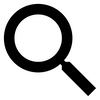Most aspects of a station’s trading behavior are controlled in the Logical Overview. This screen is also the primary source for checking station supply (needed wares), production levels, and production deficiencies.
Open the overview by right-clicking on any station and choosing Logical Overview.
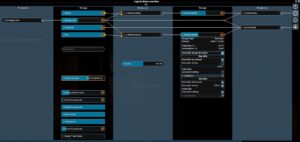
The logical overview has several functions:
- Shows a flowchart of station production, showing you what wares are used as inputs, how many are used by the factory in each cycle, and how many wares are produced as outputs.
- Shows the current stock of all wares.
- Shows you the current buy/sell rules and settings for each ware (including maximum storage allocated to each).
- Shows current station account balance and suggested operating budget.
- Shows and configures “trade goods” (wares the station wants to buy/sell, but which aren’t produced on the station or used by station factories).
Open the Logical Overview by selecting a station and right clicking then choosing Logical Overview in the menu.
You can also view the Logical Overview screen for stations you don’t own. You need to scan the station (scan multiple modules) to gather enough information to populate the screen. [This can be a good way to learn about production workflows, and to see what wares the station needs by viewing storage levels.]
Production
The “production” columns in the flowchart represent the factories. Open the boxes to view specifics about factory operation.
These boxes allow you to get information on the production process, but don’t have any settings you can change.
Note that when a station is not operating, the production information box will represent this by showing zero production (generally either due to a lack of inputs, or a lack of storage space for the outputs).
Wares
In the wares columns, you can see information about each ware, including both the current number in storage and (if appropriate) the current hourly amount produced and consumed.
The production and consumption numbers are the most valuable information in the Logical Overview for players. These numbers are how you tell whether or not your production supply chain is operating smoothly. If your factory isn’t producing (or can’t buy) enough “input” wares for your factories, those factories will stop operating until inputs become available.
For wares that you produce and intend to both use and sell, comparing the production/hr and consumption per hour can tell you whether or not your station manager is likely to be willing to release any for sale.
Example: if your station produces more Graphene than it needs, but also uses it as an input for a Hull Parts module, the station manager needs to decide “do I have enough in inventory that I can afford to sell some, or do I need to hold what I have for use in the Hull Parts factory?” If you’re only producing 100 more per hour than you’re using, the station manager will likely not want to release any for sale. As a rough guess, station managers like to see at least a couple hours worth of “needed” amount in storage before they’re willing to consider any of it “excess” that can be sold.
If you see shortages of inputs, or over production piling up in inventory, this may be a signal that your supply chain needs help (perhaps more traders, more production factories, etc).
Storage
Stations default to using Automatic as the storage allocation setting for all wares. With this default, the station manager will allocate the total available storage based on assumptions about volume of each ware needed by factories, and reasonable volume for storage of output wares produced.
Every ware has an individual storage setting. By opening the box for a ware, you can change the storage allocation setting to manual and specify the storage yourself.
Note: solid, liquid and container storage are independent, so “available storage” is only counting the relevant type.
Warning about automatic allocation:
The station manger fully allocates all available storage. None is held in reserve. As an example, if you have 50,000 units of Solid storage available and the station needs both Ore and Silicon, half (25k) will be allocated to Ore, half to Silicon.
If you now add a need for Ice, the total storage gets re-allocated between the three: 1/3 for Ore, 1/3 for Silicon, 1/3 for Ice. You just caused a significant reduction in storage for Ore and Silicon. If the allocated storage was nearly full, this can result in “over full” storage — a ware using more than its current allocation.
This is ok (nothing will be lost), but note that the station manager will refuse to accept any more of a ware that is already “over full” for current storage allocation. This can cause your miners, incoming with a full load of resources, to be left holding that cargo until space opens up in the allocated storage.
Ware buy/sell rules
By opening the box for any ware in the Logical Overview, you can find the buy/sell/storage settings for that specific ware. You can leave this as-is, or change them to suit any special handling you want the station to enforce.
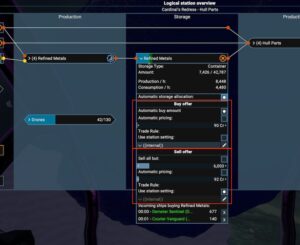
Each ware needed by the station has a Buy rule created automatically, which you cannot delete. You can add a Sell rule to each ware that you want the station to sell (sell rules are auto-created for wares your station produces).
By editing a ware’s buy/sell rules, you can change how the station manager treats that ware.
All rules for all wares are independent. Changing the settings for one ware does not affect others.
By editing the buy/sell rules, you can control whether prices are fixed or automatic, how much is sold/held, whether sales to certain factions are blacklisted specifically or just use the station’s default setting, etc.
Controlling stations by adjusting buy/sell rules can get complex quickly, but some introductory information can be found at: