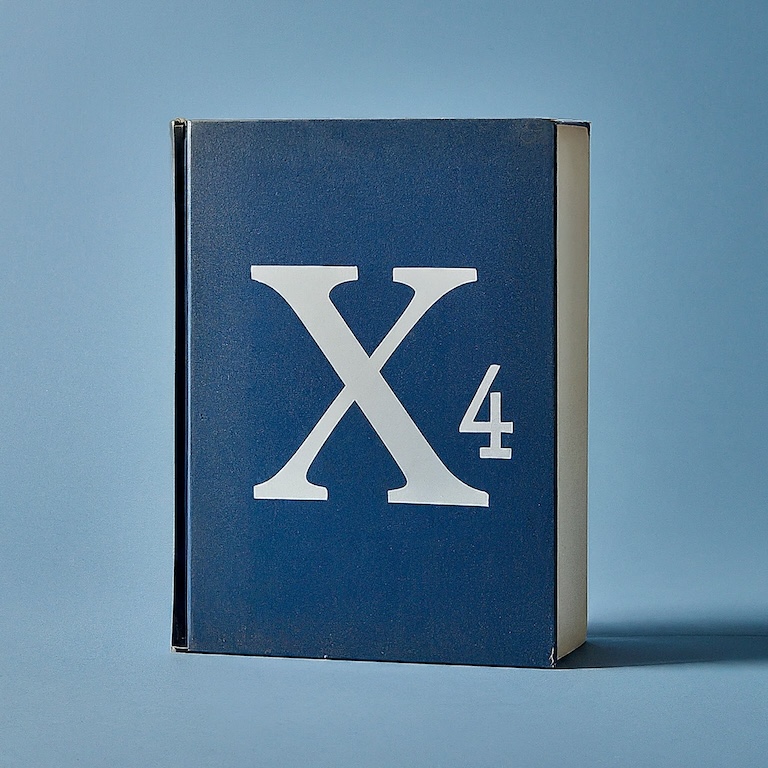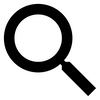Stations are built by creating a new plot (location), paying the license fee to the sector owner, choosing and arranging station modules to build, assigning a Builder ship to do the construction, and arranging for needed resources to be brought to the build site.
Stations are expanded in the same way (though you won’t need to obtain a plot, and will only need to pay an additional license fee if you’re expanding the plot size).
Note: see details below for information about “station storage” vs “build storage” when extending existing stations. The distinction is important, and new players often mistakenly put building materials into the Station Storage of their HQ rather than the Build Storage.
Build plot
Plots are created and resized by selecting the Plots tool (left side of the screen in the Map). This list all plots you own and has a bottom line for New Plot.
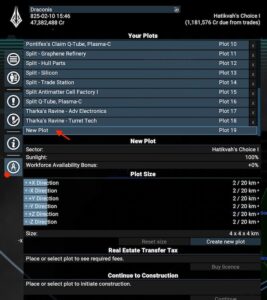
Any plot can be enlarged at any time, though there is a maximum size in each direction (x, y, z axis). Enlarging plots requires paying an additional license fee to the owner of the sector.
Plots in neutral sectors (unowned sectors) do not require paying a license fee.
You can move a new plot by dragging with the mouse, and rotate it by right-clicking on it.
Once you start building, a plot cannot be moved to a new location unless you first disassemble and remove all station modules.
Station builder
The station builder screen is (somewhat) easy to learn by experimenting, and only the basics are covered here.
The station builder consists of three components:
- Module palette, left, with sections for each type of module (storage, factory, connector, dock, etc) you can build. Note that only modules for which you have Blueprints will appear here.
- Information panel, right, where you are shown information about the current build plan.
- Station view, center, where you place and arrange the modules you select.
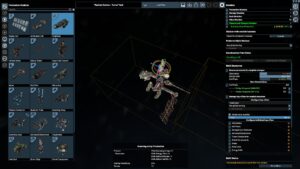
Information panel
The right side information panel contains several useful pieces of information and important build settings
At the top is the list of existing station modules.
Next is the list of planned modules to be built.
Below that is an expandable “Build resources” section that shows you resources required for your build plan, and information about incoming deliveries of those materials.
Finally there’s an expandable section where you can specify trade rules and limits for the purchase of needed resources, assign credits to make those purchases, and a button for choosing a Builder ship to assign the work.
Resources information
The resources section of the information panel is critical to understand, as it’s your source of information for knowing what resources your station needs, what’s already on the way, and what’s still missing.
Each resource the build needs is listed, and the bar next to each resource provides details.
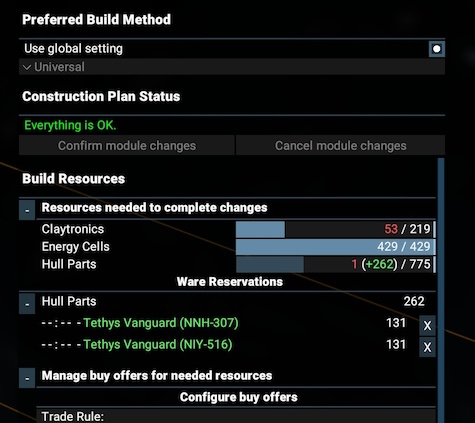
The plan above, for example, shows that:
- Claytronics: 219 are needed, 53 are already in storage (less than needed), and 0 are being delivered
- Energy Cells: 429 are needed, 429 are already in storage (meeting need), and 0 are being delivered
- Hull Parts: 775 are needed, 1 is already in storage, and 262 are being delivered.
- Deliveries: two ships are currently executing orders to dock and trade with build storage, delivering a total of 262 hull parts
Important note: incoming deliveries are not guaranteed! Ships may be destroyed, rerouted, or cancelled entirely before delivery. The wares are not available to the builder until they arrive and are transferred into build storage. Sometimes “everything is set” and yet when you check back later you find a shortage because a planned delivery never arrived.
Tips
There are some useful tricks for using the station builder interface:
- Right click and drag to rotate your view.
- When you select a module, a “gyroscope” of lines will appear. By clicking and dragging on the circles, you can rotate the module in that plane. By clicking and dragging on the arrow-lines, you can move the module along that axis.
- Hold the Shift key to rotate in fixed increments (configurable in the Options panel).
- Open the options panel by clicking on the “gear” icon in the upper right.
- Hold the Ctrl key to disable the “snap-to” behavior, to keep the module from jumping to connector points as you rotate/move it.
Known issues
Sometimes, even when thee is no obstruction, a module will stay red and not be accepted when you try to place it. When this happens, click the Confirm button and try adding the module again. (Seems to be a bug related to a module that was in that position, but moved, where the game still seems to think there’s something there.)
Sometimes, depending on camera angle and distance from the plot center, zooming in and out will slow to a near standstill. Save your changes, exit the station builder and re-enter to reset things and it should return to normal.
Builder ships
“Builder” ships in X4 are XL construction ships. They have no purpose except building stations.
You must assign a builder ship to your station construction project before building will begin (though you can have materials delivered without waiting for the builder; station storage is created immediately when you close the Station Builder window).
If needed materials are not available, the builder ship you hire will wait at the station until they arrive, no matter how long that takes.
Once all scheduled building is complete, the builder ship will disengage and fly away.
Selecting a builder ship
In the station builder, clicking the “Assign builder” button will take you to a simplified map view that shows builder ships in range of your ship scanners and satellites. Right click on a ship to select it. A fee (~50,000 credits) will be deducted immediately from your account and the ship will begin moving to your station.
You can cancel the assignment before the ship arrives and starts building, but you won’t get a refund on the hire fee. (There is no fee if you use a ship you own).
Note that if you can’t find a builder close, you can leave the build screen with no ship assigned and come back later to assign one. The build site can still collect build materials, but no building will actually begin until a builder is hired and arrives at the station.
Cancelling build
There is no way to cancel an in-progress build. Once the builder ship arrives and “attaches” to your build job, it’s stuck. You cannot fire it, you cannot tell it to stop, even if you own the ship. (Why, Egosoft, why?)
In order to cancel a build, you have to edit the build plan and remove/delete all planned modules (including in-progress modules).
The build ship will “detach” from the job only after there is nothing left to build, and even then there is a delay (to give you a chance to extend the completed build with more work, without having to re-hire the builder).
Build resources
Building stations requires resources (Hull Parts, Claytronics and Energy Cells for most stations, plus Water for Boron stations). Additional types of wares will be required to build turrets and shields on defense modules when/if you add them.
The station builder has a section (on the right) that show the modules to be built, the total resources required, and the price you are willing to pay for those materials (as a percentage of maximum).
The station builder also has an area to assign credits to the “build budget”, which is used to pay incoming ships that are selling materials to the build storage. If you plan to buy and deliver all needed materials yourself, you don’t need to provide money here.
You can fund the entire build up front, or add money gradually as you’re able.
Your build site is, in effect, a separate independent “station” that can buy wares from other factions and have them brought by trade ships.
Build storage
Every station has an associated Build Storage. This is separate from station storage. There is also a “build budget” that is separate from the station budget.
Materials bought for build storage are used ONLY for station building. Materials stored in the main station cannot be used for building — they must be loaded in a trade ship and “sold” to the build storage.
Note that you can put more than you need in build storage. Any excess will remain there, available for later when you add more modules to your station. You can also send a trade ship to dock with build storage and collect materials, moving them somewhere else (you own everything in build storage after it’s delivered ).
Build Storage is “permanent” in the sense that it always exists as long as the station exists. Any excess materials you add will remain until you remove them or use them in a build. You do not have to have a build in progress to deliver materials to the Build Storage.
Supplying materials
Adding money to the Build Budget will create appropriate trade offers for other factions, and they may (or may not) choose to trade with you by sending ships with wares to sell to your build storage. If build storage runs out of money, no traders will come to trade.
You can also (optionally) do the gathering yourself, by noting what’s needed and giving some of your ships direct orders to go to stations selling those materials to buy them. This works like buying anything else, except the delivery is done by “transfer wares with build storage” rather than “transfer wares with station.” The money for these trades comes directly from your general account, rather than from the Build Budget.
Automating the logistics
Once the station has a manager assigned, you can assign any of your trade ships to the manager to use in fetching materials for your build project.
For existing stations that already have a station manager by selecting the ship, right clicking on the station, and choosing “Trade for commander’s build storage”.
For new stations, at least one module must be completed before you can assign a manager to the station, and you need that manager before you can assign ships to the “Trade for build storage” role. You may therefore need to bring in some materials manually to get things started (or let other factions deliver them). Once the first module builds, you can assign a manager and assign trade ships if desired.
Note that any module will work for hosting a station manager. (It doesn’t have to be a dock or pier).
The station manager will control any assigned ships, and will use the Build Budget to buy wares. Note that the “reach” of your station manager (based on star rating of the manager) will determine what options the manager has for buying supplies.
See the Station Manager section for further information about managers.
Supply trader choices
Your builder ship can start building as soon as it has “some” of all the materials needed for the next module in the queue. Generally this means “some” Energy Cells, Hull Parts and Claytronics. (You can use the build screen’s information panel to examine the requirements for each module.)
This means you can do incremental delivery of wares. You don’t need to get everything at once. You can deliver some materials, then have your trade ship off getting more while the Builder works. The build will go as far as it can with the materials it has, then pause until more arrives.
The ships you assign to trade for build storage will prioritize fetching whatever is available nearby and needed most to continue the build, but the larger the ship is the slower it will be in getting that cargo and returning.
You may find that a couple of S-size freighters are more effective than larger ships. L-size freighters in particular may hold up building quite a bit by fetching large loads of a single ware, moving slowly and taking a long time to collect “some” of several wares.
If you have the ships, try starting with two S-size freighters, or an S and an M. As long as they’re able to find materials, you’ll generally find they’re able to keep ahead of the builder, delivering materials before they’re needed.
Turrets + shields
Building the station module itself requires a Builder ship. Once those modules are built, the Builder is done with them. When all are complete, the Builder ship is released.
But adding shields/turrets to any module is NOT part of the build of the module. It’s more like “decorating” the module after it’s completed. The Builder ship is not involved in this in any way.
Once your module is constructed, the station staff then takes over and works on the “decorations”, the turrets + shields. They still need materials for the assembly, though, so these need to go to Build Storage.
Station modules that are built but not finished “decorating” with turrets + shields will show as “100% done”. The build is done, but it’s still there in the list because the staff (not the Builder) is still working on assembly of the weapons.
Interesting consequence: if you’re just adding/removing turrets + shields from a station module that’s already built, you can do this without hiring a Builder at all. (But you may still need more materials, and these will show up in the build plan window.)